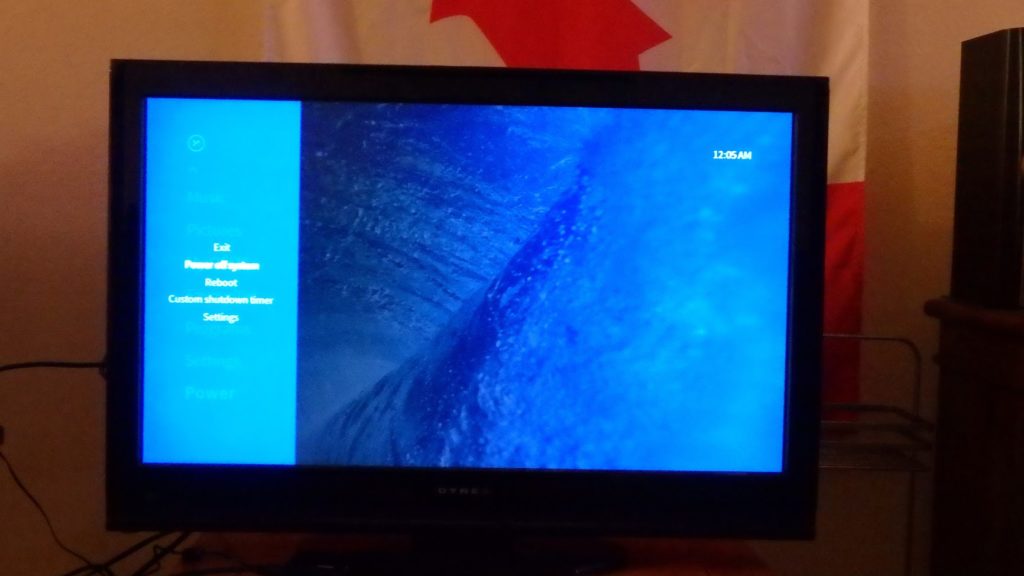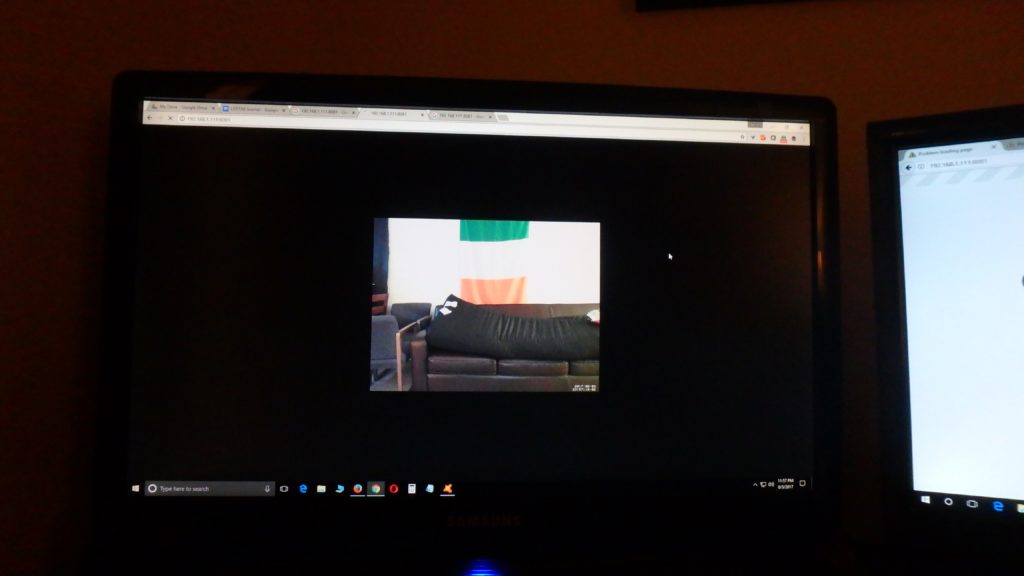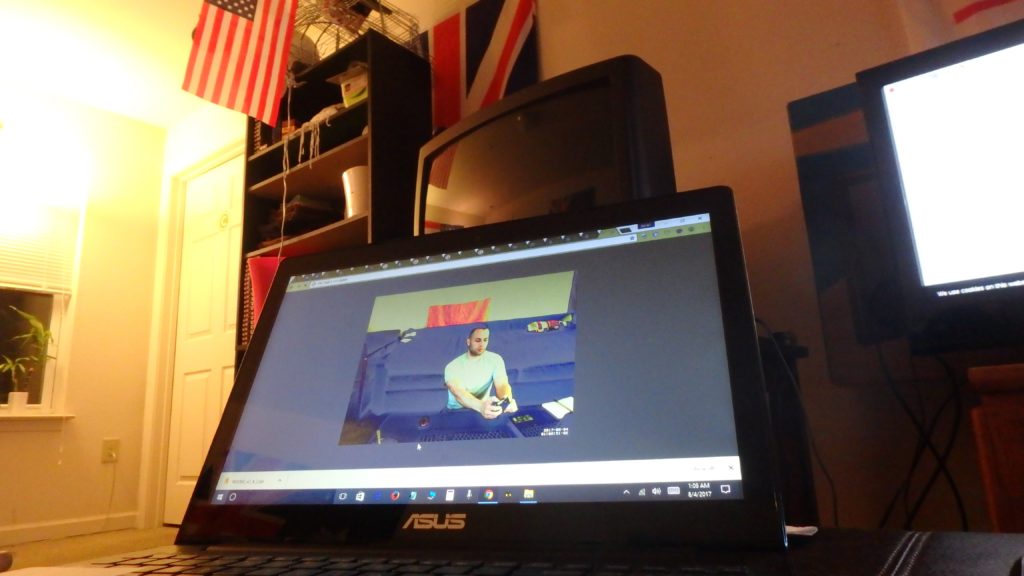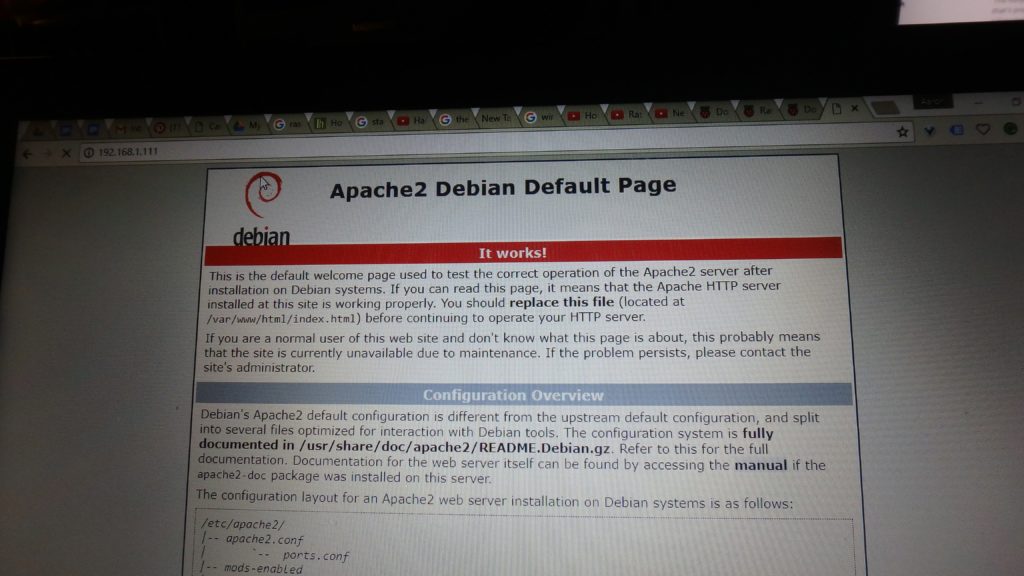Projects: In this module was able to work with an Arduino – more specifically, the Raspberry Pi 3 (RP3). With so many online tutorials demonstrating what could be constructed, I wanted to make sure that I created something that I would actually use. Looking around my apartment, my mind raced with the various ways that I could integrate this new technology to complete dedicated tasks that would usually be accomplished through a computer. Additionally, the opportunity to work with a physical artifact was a new experience within Design Studio, and a most enjoyable one at that!
Taking this course online brought with it a number of challenges, especially as it pertained to dedicating time to communicate with others about my learnings. What I found, however, was that my desire to engage in such conversations emerged naturally with individuals in my close proximity. One such instance involved a casual mention of my RP3 purchase to a neighbor, who was delighted to tell me that she too had purchased one herself. Working with this tangible device opened the door to bring outsiders in and became a mutual talking point that facilitated discussions surrounding my academic journey thus far.

Over the course of these discussions, I began to ask people what some of their everyday problems were, to see if I could channel some aspects of “The Design Way” into this module. Living in an apartment complex with two housemates creates an interesting dynamic when it came to sharing of common spaces. With three bedrooms, it was not uncommon for each person to retire to their respective spaces after class or work, without ever interacting in the shared living room. Too often, the reason for not consuming media in the same room was because computers and gaming systems were the preferred medium for streaming media. The size, price, and fixed nature of these devices compelled each of us to house them in our individual quarters, which is not ideal for viewing audiences larger than one. So, my first RP3 project was the creation of a low-cost shared media center that would allow for movies and music to be streamed in the living room.
The desire to use this technology to facilitate greater social interaction didn’t stop at the implementation of a simple media center, as I discovered that many friends and neighbors are very attached to their smart devices. Whenever I host guests, they often ask for the wi-fi password in order to save on their monthly data usage, however, being housed in my room, the router failed to reach the outdoor breezeway where people would often congregate to enjoy the warm summer nights. With the help of Google, I found that the RP3 could be set up as an effective, low-cost wi-fi extender that actually allowed individuals to access my guest network from greater distances while providing increased security through accessing via a firewall.
Wi-fi Extender & Access Point Project Page
Aside from leveraging the RP3 for shared experiences, I also wanted to see how I could breathe new life into some tech toys that I only used on rare occasions. I found a relatively straightforward tutorial that turned an everyday webcam into a motion activated streaming device (LINK) that could be used for a number of applications ranging from home surveillance to a video doorbell. Paired with the low price of the RP3 or opting for the updated Raspberry Pi Zero with wi-fi capability, dedicating one of these networked devices to complete such tasks is becoming an affordable and practical upgrade to incorporate into our homes that are becoming increasingly connected.
Motion Activated Camera Project Page
Final Thoughts: The RP3 was surprisingly easy to work with once I became familiar with manipulating the Raspbian OS, bringing new ways to look at everything that I integrated with it. Another project that I would like to try is repurposing some old USB drives as dedicated RAM to increase the working memory of the RP3. Plugging in a spare keyboard and wireless mouse allowed me to work directly with the Raspberry Pi through the HDMI input on my television and free up my laptop computer for troubleshooting. I plan to upgrade to Bluetooth peripherals in order to free up the USB ports so I can run some classic video game emulators that can be played through some spare Xbox 360 controllers.
Though this module has been hands-down one of my favorites, I did find the lack of certain functionality to be frustrating at times. For example, I surprised to discover that there was no physical on/off switch built into the device, which is especially inconvenient when not plugged into a screen to run the proper shutdown command for projects like the wireless access point or motion activated camera. Considering the risk of potentially corrupting the micro SD card without properly shutting down the device, building a power button is an add-on that I would strongly consider pursuing to enhance the user experience and ensure that all of my work is not lost over time. Otherwise, it was fun to take a look under the hood and run commands to tweak a device that was unique to me and my specific goals.